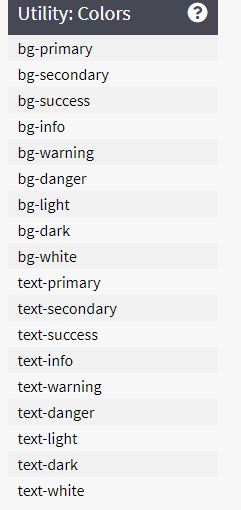Getting Started
A brief guide to working with Ahomse template
Ahmose template is very easy to customize and you will discover this as soon you end with this documentation, just follow us.
we would be very grateful if you could rate my item at this Link with 5 stars and leave your feedback, this is very important for us, Thanks!
If you have any questions, feel free to email us via our user page with the contact form Here
We try to answer as soon as possible, we are available 24/7.
note: you don't need to be connected with the internet during the customization process because all the resource are included locally in the project, but of course, you must be connected while minifying files for the finalization and upload everything into your hosting.
How To Start :
Step 1 - Unzip The Template File.
Step 2 - Install Code Editor Like Brackets Or atom.
Step 3 - Open The Project In The Code Editor.
Step 4 - Open main Index page on your web browser to see all the layouts
Installation
How To Install PURE Via FTP :
Step 1 - For faster load times it is recommended to minify your files after you customize them.
You can minify your css files Here
Minify html file Here
Minify Javascript files Here
Optimize Your images Here
Step 2 - Log into your hosting space via an FTP software (Filezilla for example).
Step 3 - Unzip your Download Pack file and open the extracted PURE template folder.
Step 4 - Upload the HTML file corresponding to the variant of your choice along with all directories (css,js,php,img) in the structure that they appear in your download package. Then, the HTML file should reside in the root directory, and all other files should reside inside their associated folder.
fonts
This template uses google fonts, you can change the fonts for the paragraph or the headings.
we had picked beautiful fonts to use in this template if you want to change them to whatever you want to follow these instructions
Step 1 - Go to google fonts Here and find a font you like and copy the css inculde like this image
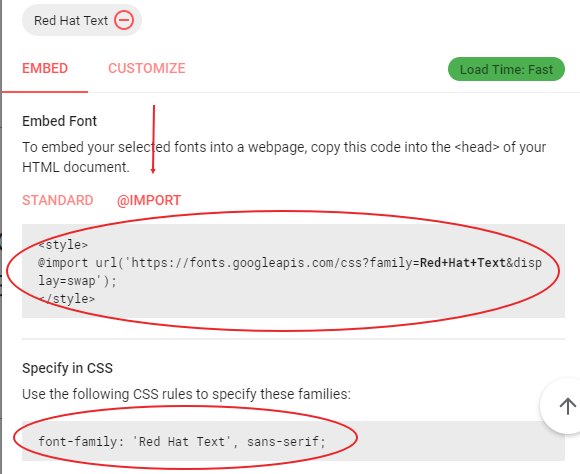
Step 2 - you will find on top of every style.css page the font styles, follow those screenshots if you want to change the font
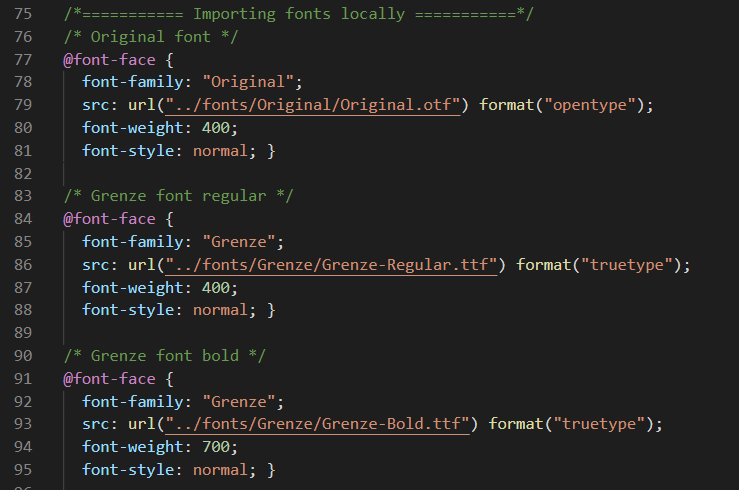
Step 3 - remove @font-face and replace it with @import url you get from google fonts and then change font-family with the new one also
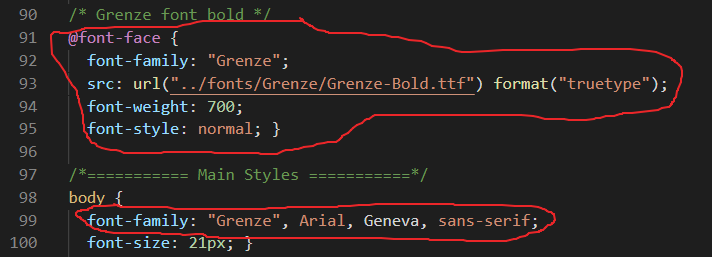
icons
This template uses Font Awesome Icons, you can change any of the icons.
Step 1 - Go to Font Awesome Here and find an icon you like but make sure to leave any extra classes you find in the Index.html file.
Step 2 - Change the icon in the Index.html file

colors
This template uses Bootstrap colors, you can change them as you like.
Step 1 - you will find in every style.css page at top the colors that used in layout.
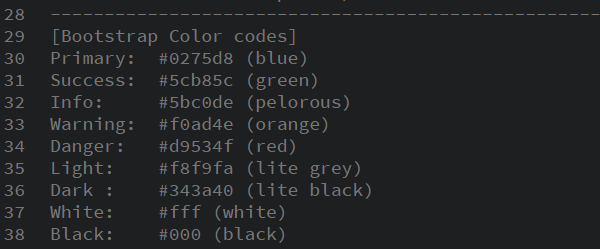
Step 2 - pick and replace
Note - you will find in every design a color switcher will help to change the background color and see the difference live, after you make a decision you must remove their code
it is always at the end of HTML, CSS and Js file
index.html
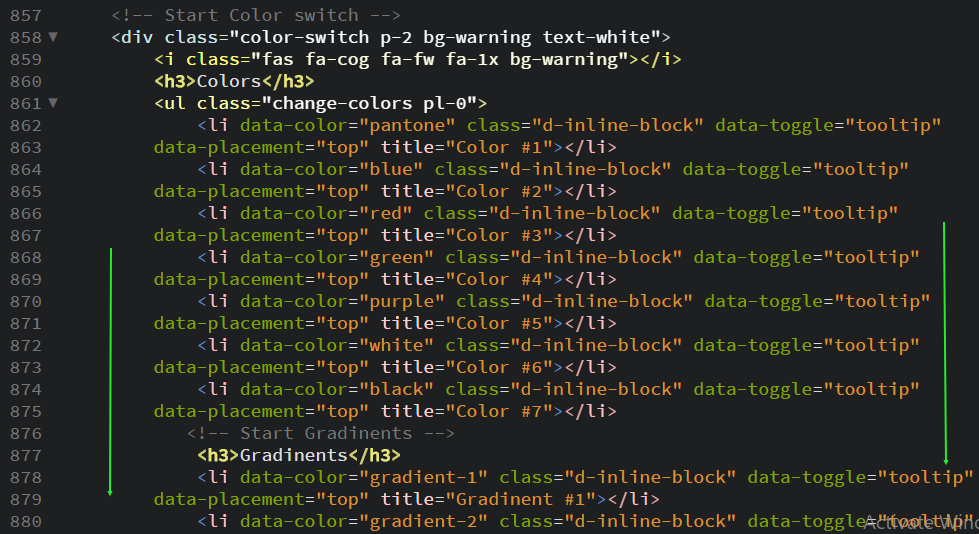
style.css
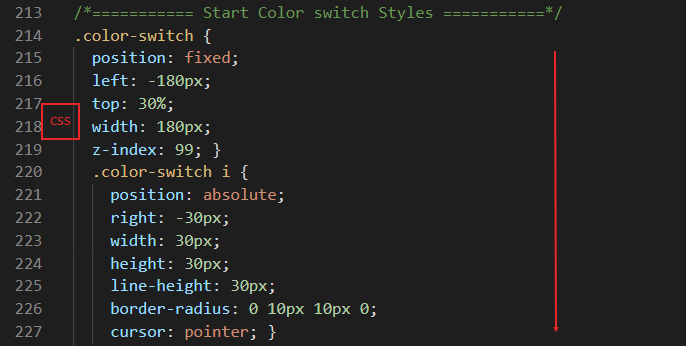
scripts.js
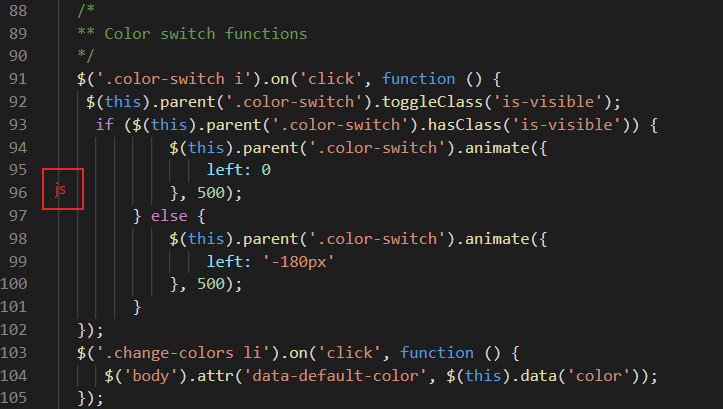
scroll to top button
in every layout you will find nice button to scroll up, if you want change his color, follow this from style.css file
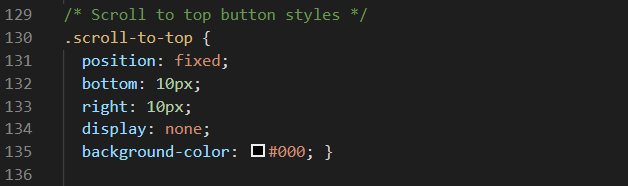
spinner load
in every layout you will find nice spinner loads while the content finish loading, if you want change his color, follow this from style.css file, default back ground color is main back ground color
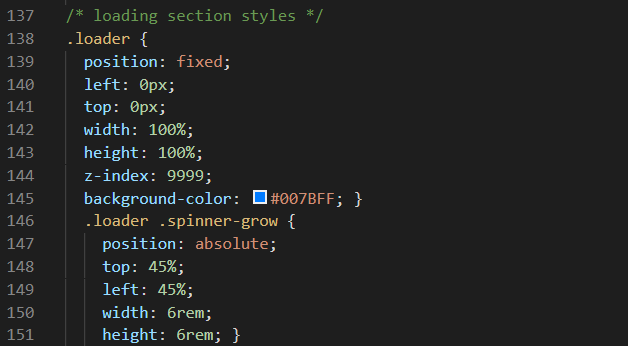

Header
Logo
To Change website Logo:
1- open index.html file and change the image

Nav bar
Links
you can change them follow this
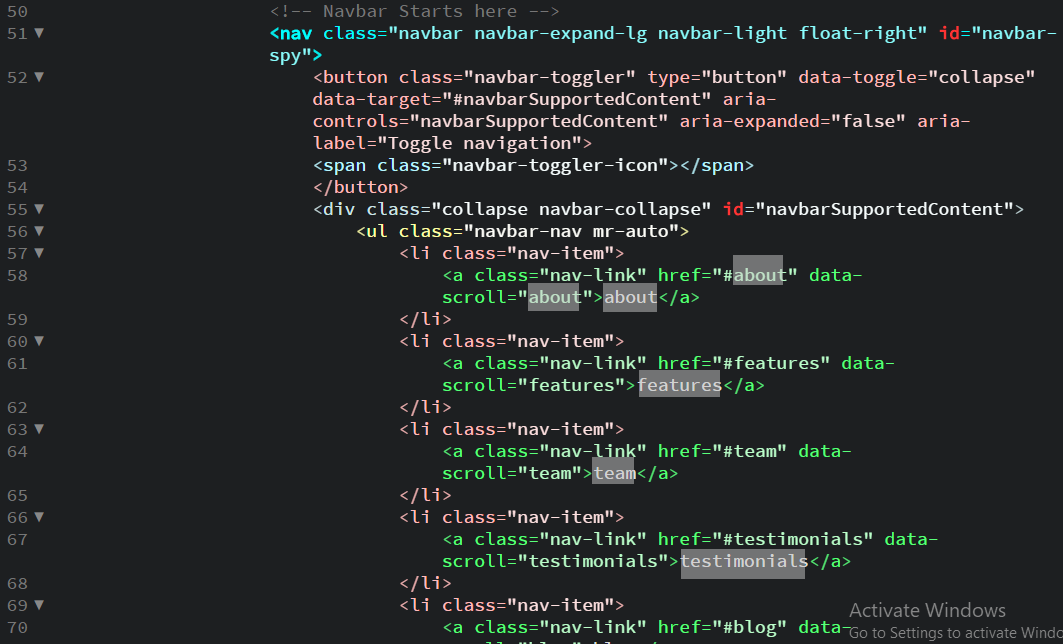
Heading
you can change them follow this
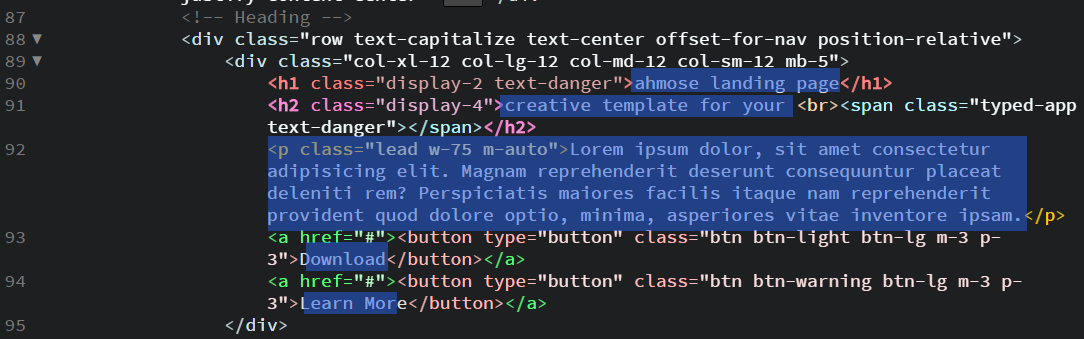
Carousel
you can change them follow this and it's controlled by javascript file

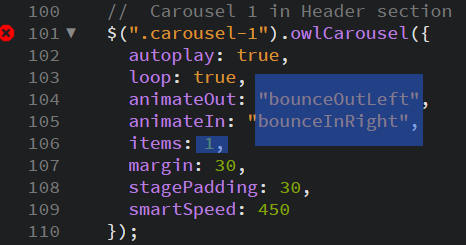
About
Boxes With Info
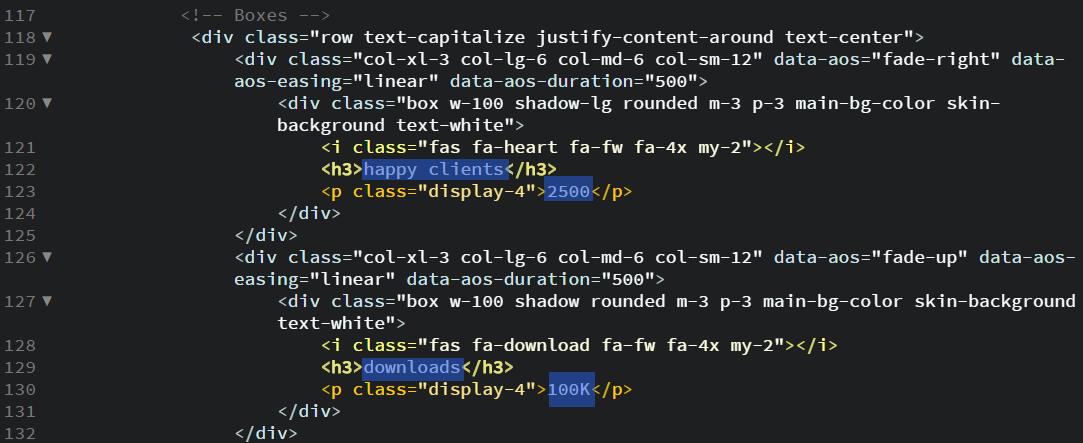
Video and more info
you can edit them follow this
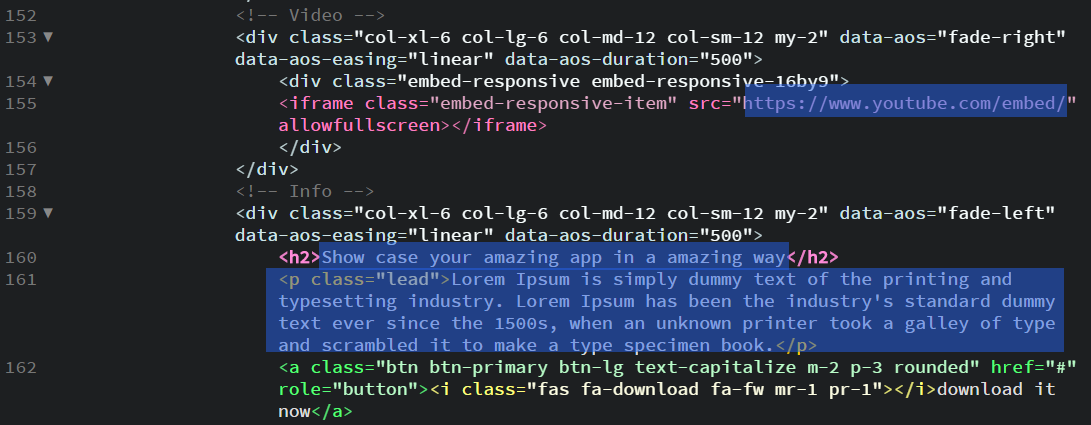
Features
Info and Image
you can edit them follow this
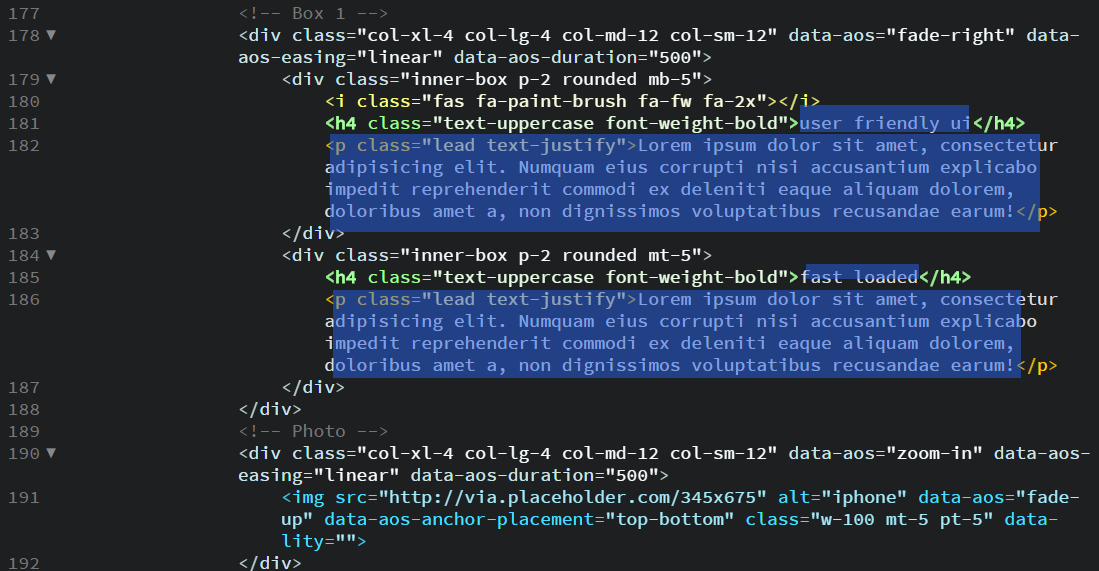
Team
Members
you can edit them follow this
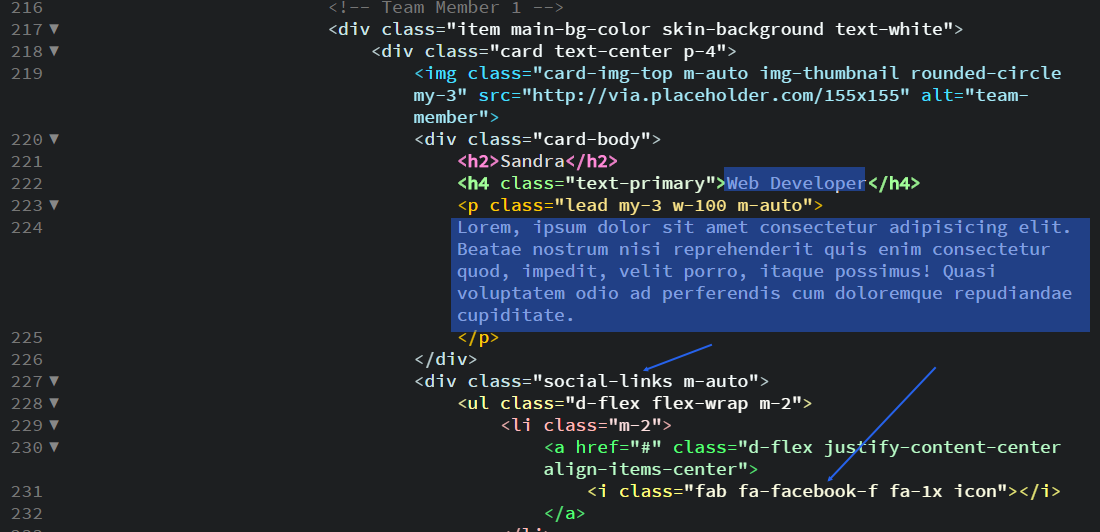
and the Carousel is controlled by javascript file
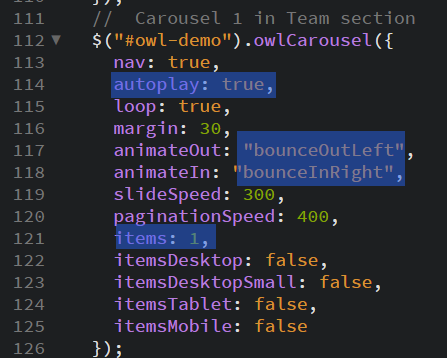
Testimonials
Testimonial Box
and the Carousel is controlled by javascript file
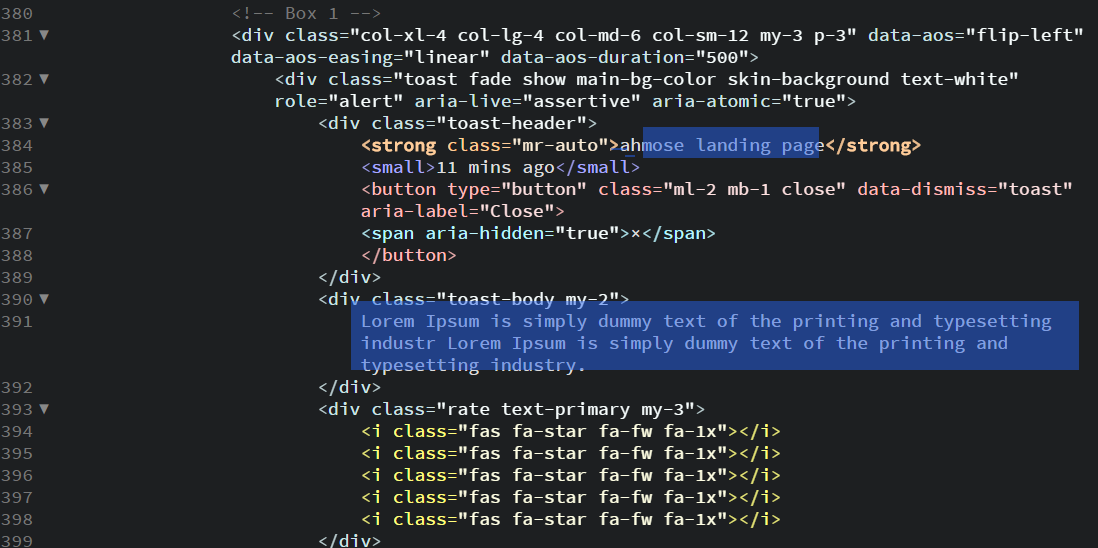
Blog
posts
you can edit them as follow
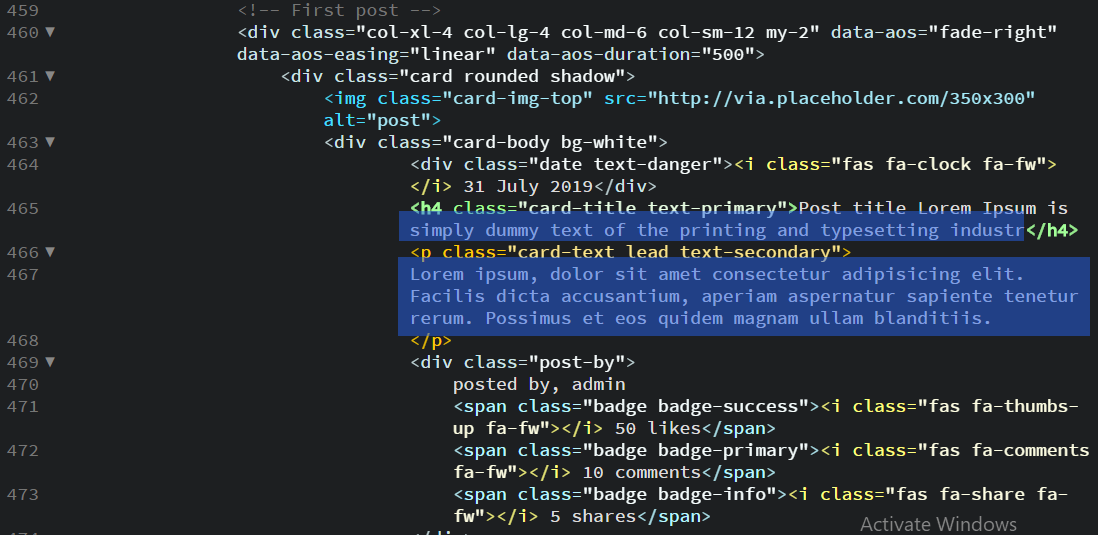
Pricing
Plans
you can edit them as follow
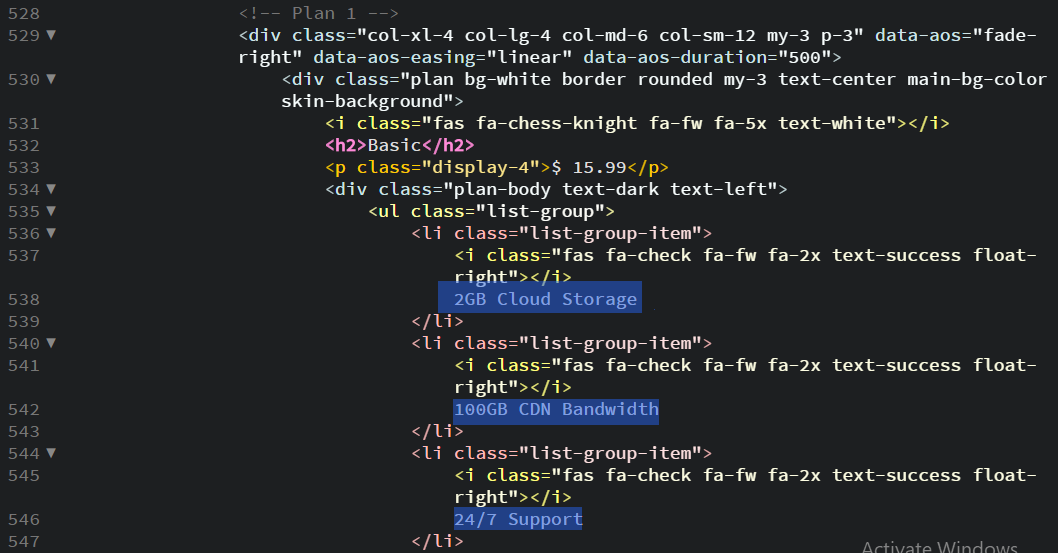
Newsletter
Newsletter Box
you can edit it as follow

Faqs
Image and questions
you can edit them as follow
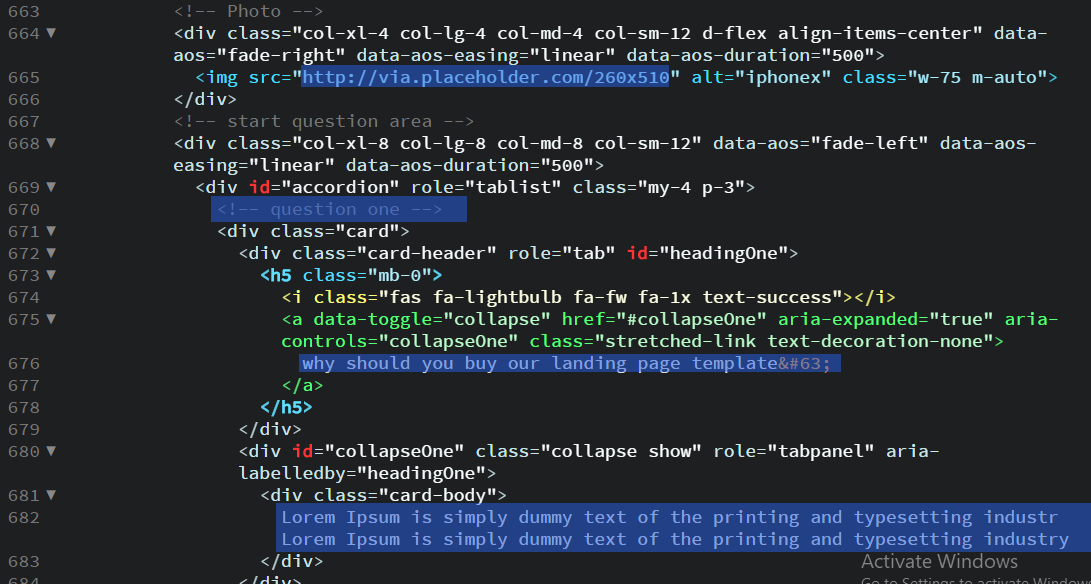
Contact
Contact Form
you can edit them as follow
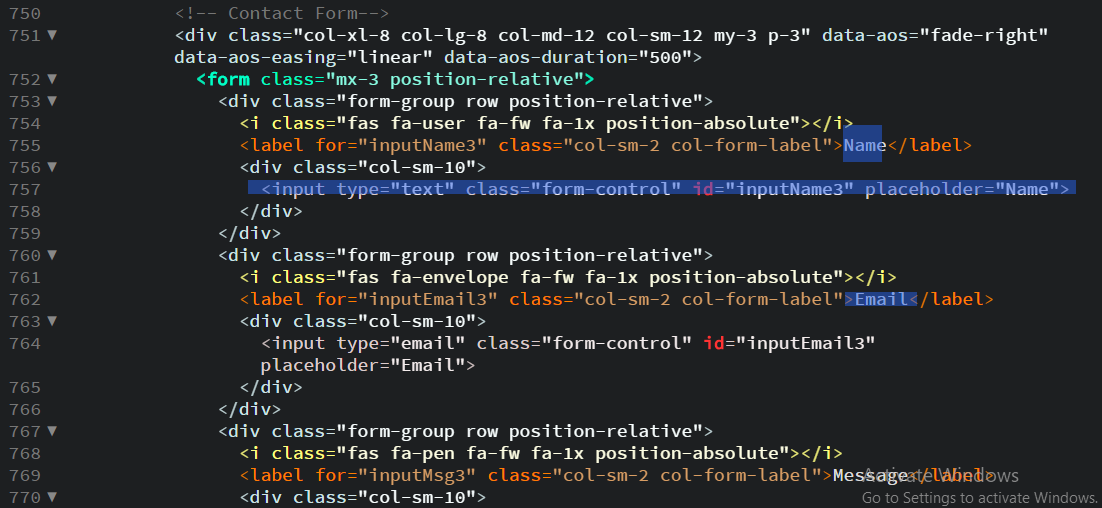
Info
you can edit them as follow
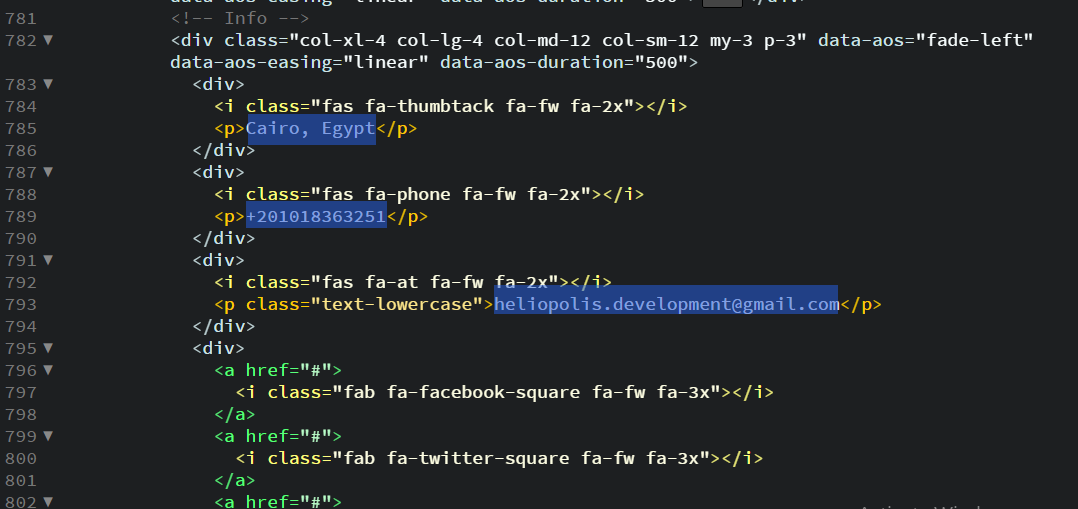
Footer
Info, News Feed and tags
you can edit them as follow
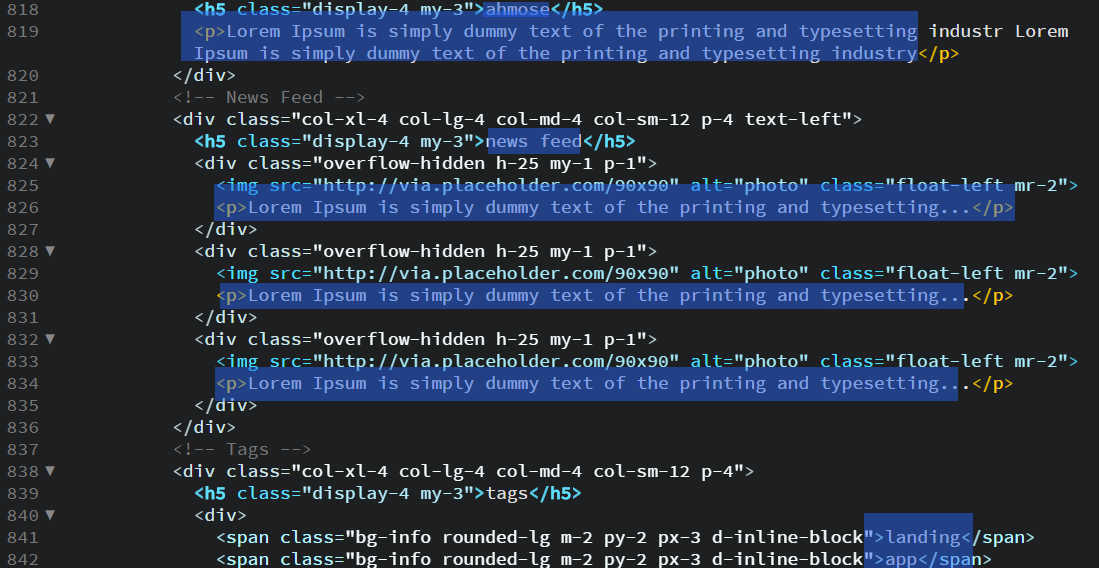
404 page
you can edit it as follow
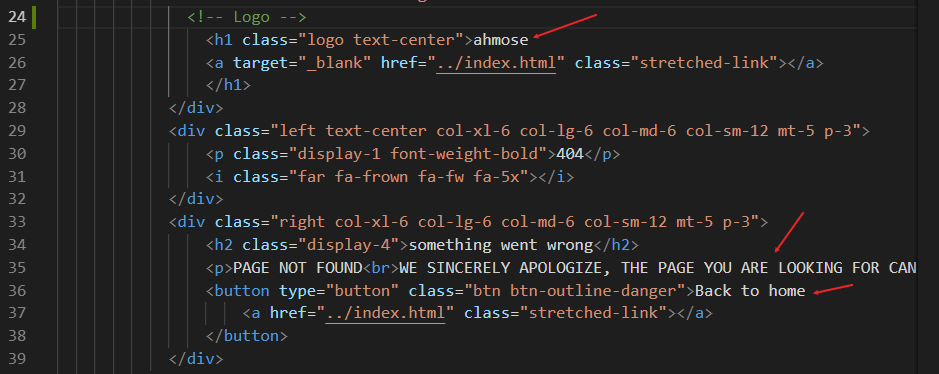
blog page
logo
you can edit it as follow

posts
you can edit them as follow
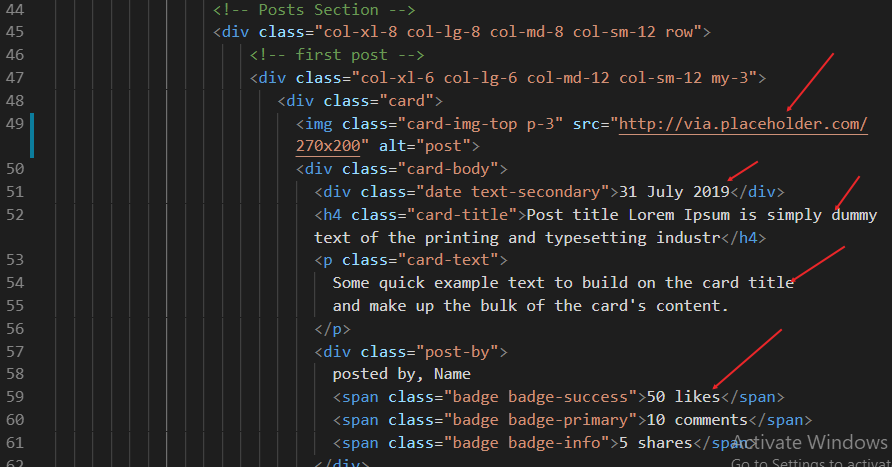
right sidebar
you can edit it as follow
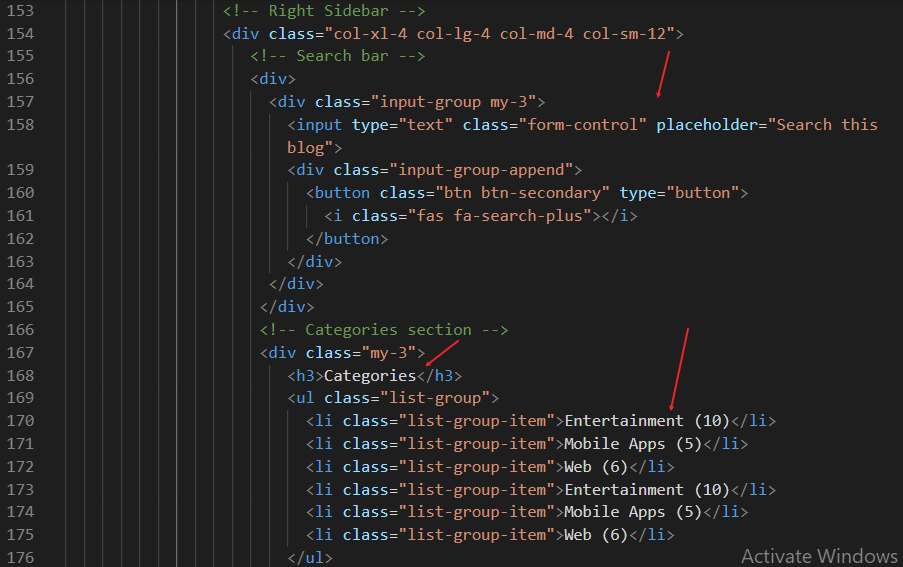
post page
logo
you can edit it as follow

post
you can edit them as follow
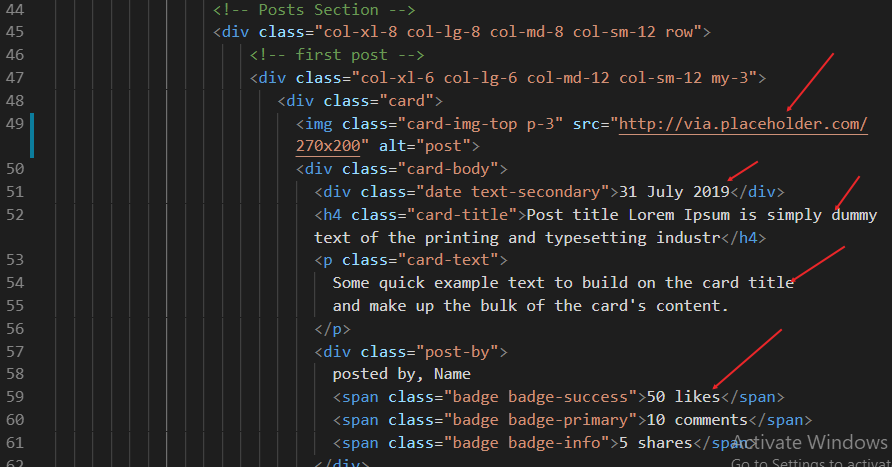
right sidebar
you can edit it as follow
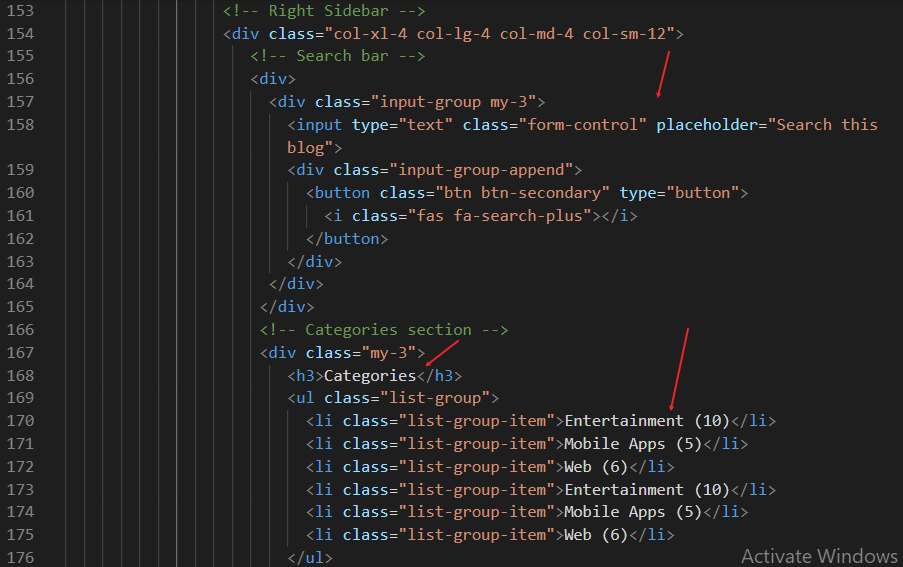
login|signup page
logo
you can edit it as follow

signup form
you can edit it as follow
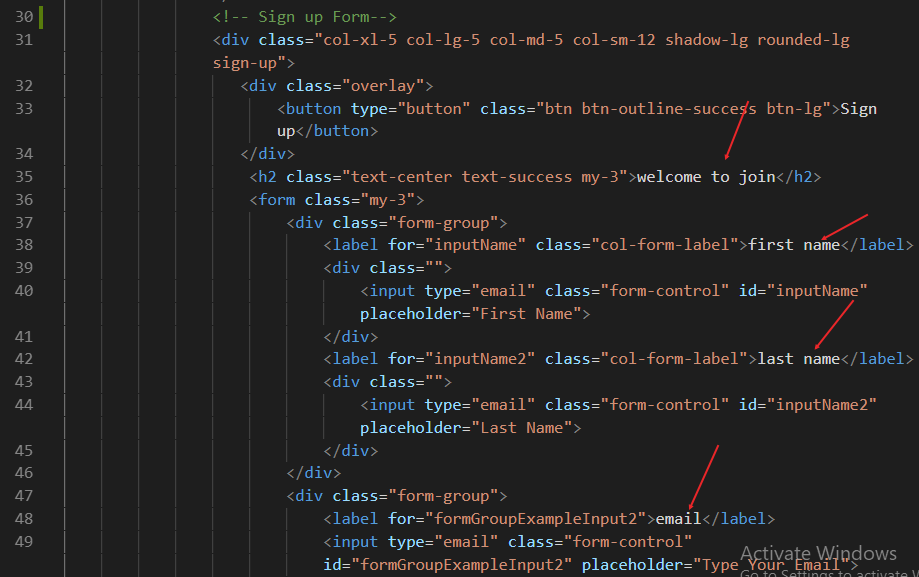
login form
you can edit it as follow
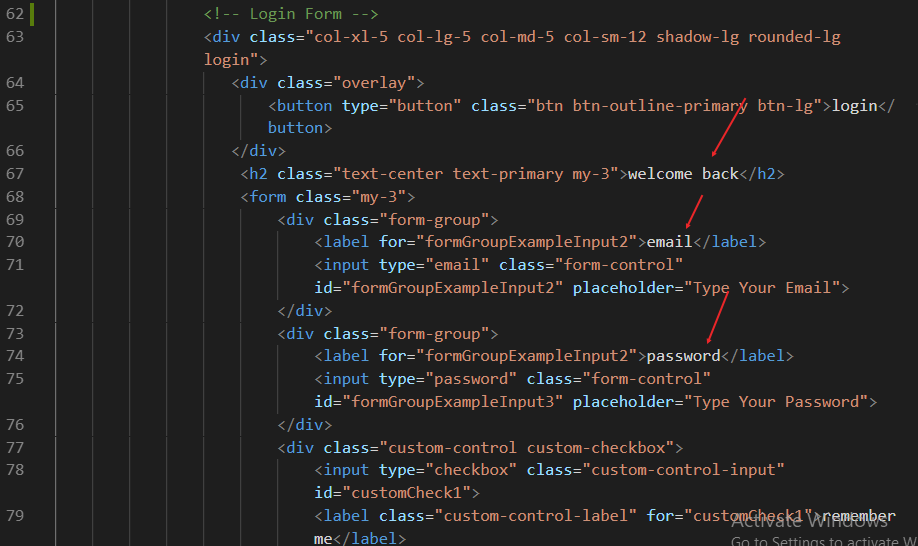
Plugins
resources
fonts and icons
images
bootstrap cheatsheet
here is a bonus website will help you more when customizing your website, will help know all bootstrap classes